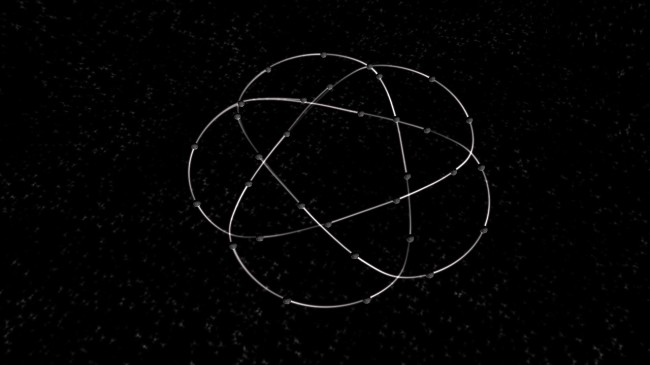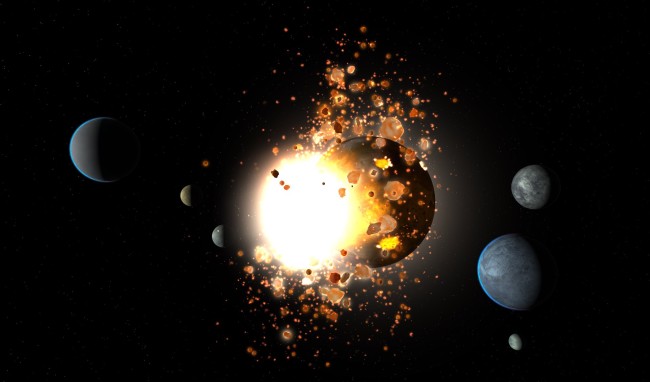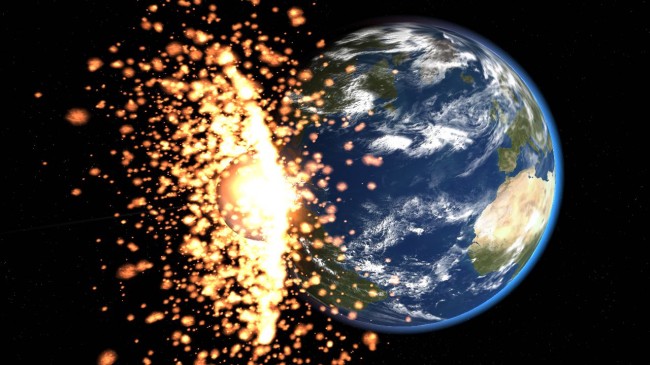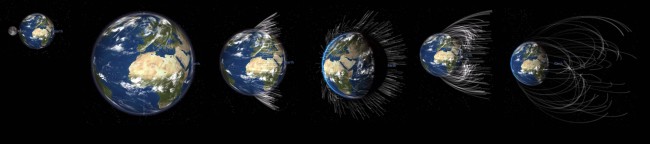Development
Shockwaves and Choreography
Oct 11th
Alpha 11 of Universe Sandbox ² introduces two substantial features:
-
Shockwaves
You’ll notice this addition as soon as you throw an asteroid at Earth. The video below was made by Thomas, our physics programmer (note: the video says it’s from alpha 10.2, which became alpha 11).
https://www.youtube.com/watch?v=zQT6uKOpZlU
Thomas and Georg, our visual artist, continue to improve shockwaves and collisions with each alpha release. Still on the to-do list is fully integrating shockwaves, so that the traveling wave heats up the surface of the impacted body and pushes water, for example. -
Choreography
Alpha 11 gives you the ability to create orbital “choreography.” You can choose between a list of presets or set your own parameters to create seemingly impossible multiple-body orbital patterns.
We’ve been given over 200 starting conditions for orbital choreographies from Greg Minton, and we’ve already implemented some of the most interesting of these. Check out his work and draw your own choreographies on his website: gminton.org/choreo.html
Below you can see 32 bodies in very precise orbits around each other:
Of course, while these orbits work on paper, they are not always stable when actually simulated. After slight changes in their courses with each orbit, eventually the system falls apart and the bodies either collide or speed off into the emptiness of space.
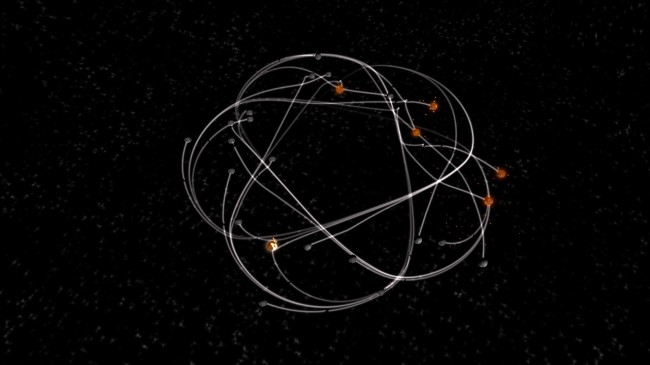
With these two additions and the introduction of 64 bit versions for Windows and Linux, alpha 11 of Universe Sandbox ² is the biggest update we’ve released recently. But that doesn’t mean we have small plans for the next version… stay tuned for alpha 12.
Post-PAX Prime 2014
Sep 26th
In 2011, Dan hired two developers to begin work from the ground up on a new Universe Sandbox. By 2012, the team had added two developers, and the demo they showed that summer in Amsterdam at the Unite conference was impressive and promising.
A few weeks ago, PAX Prime finally let us deliver on that promise. We’re now a team of seven developers, and we’ve been working on Universe Sandbox ² for almost three years… There is nothing more thrilling than seeing eyes light up and jaws drop at the sight of a molten Moon inching its way toward an unsuspecting Earth. Yes, jaws dropped.
“And it’s all simulated in realtime using real physics,” we’d mention, though few peeled their eyes away from our planet’s destruction. Understandable; it does look pretty cool.
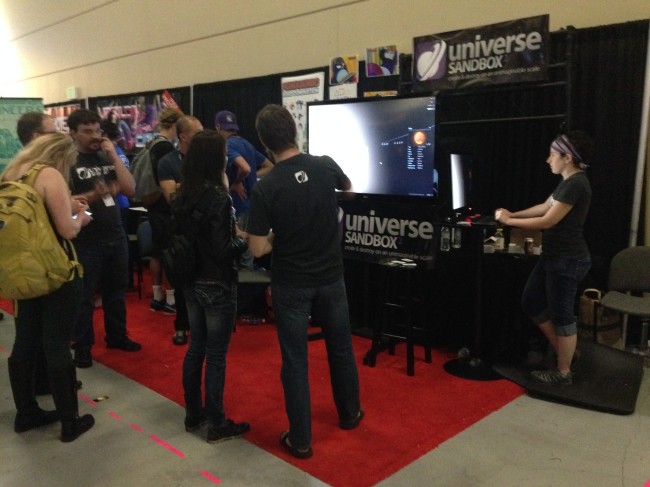 But those who stopped by our booth weren’t just impressed with the cosmic eye candy. We had plenty of astronomy and physics buffs swing by who were eager to discuss the data and mechanics behind it all. Of course, that’s what gets us excited, too.
But those who stopped by our booth weren’t just impressed with the cosmic eye candy. We had plenty of astronomy and physics buffs swing by who were eager to discuss the data and mechanics behind it all. Of course, that’s what gets us excited, too.
In short, PAX was exhausting, exciting, and above all inspiring. Having a space in the Indie MEGABOOTH reminded us all that we’re part of an incredibly supportive and energizing community.
While not all of us were able to attend, we hope to get the whole team together again soon so everyone can experience firsthand our fans’ reactions. It truly is great seeing others express as much enthusiasm as we do for our unique simulator.
Fortunately, there’s plenty of time for showing off in the future. We are still in alpha. There’s a lot of work to do. Demoing for four days also revealed some issues, but it also made us all the more excited to continue fixing and improving. We look forward to making Universe Sandbox ² the best it can be.
Support & Bug Reporting | Universe Sandbox
Aug 27th
Contents
- Common Solutions
- How to…
- Access Old Versions
- Force CPU-Mode
- Force OpenGL
- Force Single-Threading
- Enable Safe-Mode
- Reset Settings
- Force DirectX 9
- Show Screen Selector (Fix Resolution Errors)
- Verify Integrity of Game Files
- Reinstall Universe Sandbox
- Disable Steam Overlay
- Change Version
- Opt Out of Betas
- Opt Into Preview Version
- Update Universe Sandbox
- Update Universe Sandbox on Steam
- Update Universe Sandbox on the Microsoft Store
- Update Universe Sandbox on Epic Game Store
- Update Universe Sandbox on GOG
- Update Universe Sandbox on itch
- Update Universe Sandbox on Oculus
- Update Universe Sandbox for Education
- Update Universe Sandbox on TeacherGaming
- Update Your Video Card Drivers on Windows
- Change GPU Scaling (Fix Black Screen on Startup)
- Change System Time Zone (Fix Black Screen on Startup)
- Change Nvidia Antialiasing Transparency (Fix Blocky Graphics on Planets)
- Email Us Your Log File
- Email Us Your Crash Dump Files
- Send Us Your Log File In-Game
- Email Us Your Saved Simulation
- In-Game Notifications & Warnings
- Simulation files from older versions & previews
- Render textures/Image effects not supported
- Shader Model 3.0 not supported
- Not running latest version
- Not running latest version (standalone)
- Launch options are enabled
- Steam Required
- Update 24 minimum graphics requirements
- Update 35 minimum requirements
- Can’t access documents
- Your Settings/Data Need to be Moved Manually
- Purchase Help
Common Solutions
If you’re having issues starting up Universe Sandbox, please try the solutions below.
If you’ve tried the solutions below and you’re still having issues, please send us your log file and crash files (if crash files were created). Instructions: Log Files | Crash Files
Common Solutions | Windows
- Restart Steam
- In top-left of window click Steam > Exit
- Open Steam again
- Restart your computer
- Verify integrity of the game
- If you see a black screen on startup but can still hear music…
Common Solutions | Mac
- Restart Steam
- In menu bar click Steam > Quit Steam
- Open Steam again
- Restart your computer
- Verify integrity of the game
- Show screen selector (fix resolution errors)
Common Solutions | Linux
- Restart Steam
- In top-left of window… Steam -> Exit
- Open Steam again
- Restart your computer
- Verify integrity of the game
Access Older Versions of Universe Sandbox
If you have older hardware that is unable to use the latest version of Universe Sandbox, you can try to run older versions of Universe Sandbox that have lower requirements.
If the following version doesn’t work, you can try an even older version.
Steam Version
- Exit Universe Sandbox
- Right-click on the game title in your Steam Library
- Click on Properties
- Select the Betas tab
- Set the dropdown menu to
- *update-21.3-directx9 for the last version that supports DirectX 9 and 32-bit installs of Windows
- *update-24.1.2-directx10 for the last version that supports DirectX 10
- update-34.1.1 for the last version that supports VR, Windows 7 SP1+, 8, older versions of Windows 10, and Intel-based Macs
- Close the Properties window
- Steam will now update Universe Sandbox to the chosen version
- Once updated, launch Universe Sandbox
GOG Version
- Open the game card for Universe Sandbox in GOG Galaxy Library.
- Select the More option then Settings.
- Select ON from the drop-down menu in the Beta Channels option on the right-hand side.
- A Channel option should now be visible. Select the channel
- update-24.1.2-directx10 for the last version that supports DirectX 10
- update-34.1.1-VR for the last version that supports VR, Windows 7 SP1+, 8, older versions of Windows 10, and Intel-based Macs
- update-24.1.2-directx10 for the last version that supports DirectX 10
- Click INSTALL
Why?
In order to continue improving Universe Sandbox, we need to take advantage of ever-improving graphics technology. Unfortunately, this means that sometimes we must drop support for older hardware that can’t handle these new requirements.
Still won’t run?
If you’re still unable to run Universe Sandbox, please contact us for support or to request a refund.
Force CPU-Mode
- Right-click on the game title in your Steam Library
- Select ‘Properties’
- Select the ‘General’ tab
- Enter -forcecpu into the launch options (note the dash at the beginning)
- Close the Properties window
- Launch Universe Sandbox
Force OpenGL
- Right-click on the game title in your Steam Library
- Select ‘Properties’
- Select the ‘General’ tab
- Enter -force-opengl into the launch options (note the dash at the beginning)
- Close the Properties window
- Launch Universe Sandbox
Force Single-Threading
- Right-click on the game title in your Steam Library
- Select ‘Properties’
- Select the ‘General’ tab
- Enter -force-gfx-st into the launch options (note the dash at the beginning)
- Close the Properties window
- Launch Universe Sandbox
Enable Safe-Mode
- Right-click on the game title in your Steam Library
- Select ‘Properties’
- Select the ‘General’ tab
- Enter -safemode into the launch options (note the dash at the beginning)
- Close the Properties window
- Launch Universe Sandbox
Reset Settings
You can manually reset Universe Sandbox’s settings by deleting the settings file.
First, find the folder where the settings file is saved:
- If you can run Universe Sandbox, from the home menu, select “Debug Tools”
- Select ‘Open Persistent Data Path’
If you can’t run Universe Sandbox the file is found here:
- On Windows:
C:\Users\[your username]\AppData\LocalLow\Giant Army\Universe Sandbox - On Mac:
~/Library/Application Support/Giant Army/Universe Sandbox
After locating the file:
- Select the file ‘settings’ and either rename or delete it
- Launch Universe Sandbox
Force DirectX 9
If you have older hardware that is unable to run DirectX 11, we have preserved a DirectX 9 build. To switch to the DirectX 9 compatible build:
- Right-click on the game title in your Steam Library
- Click on ‘Properties’
- Select the ‘Betas’ tab
- Set the dropdown menu to *update-21.3-directx9
- Close the Properties window
- Steam will now update Universe Sandbox to the last DirectX 9-compatible build
- Once updated, launch Universe Sandbox
After switching to the DirectX 9 build, you must also force Universe Sandbox to run in DirectX 9 mode:
- Right-click on the game title in your Steam Library
- Select ‘Properties’
- Select the ‘General’ tab
- Enter -force-d3d9 into the launch options (note the dash at the beginning)
- Close the Properties window
- Launch Universe Sandbox
Why?
Universe Sandbox dropped support for DirectX 9 in October 2018. This is because Unity, the development platform used to create Universe Sandbox, no longer supports DirectX 9. Update 21.3 is the last version of Universe Sandbox to support DirectX 9.
Show Screen Selector (Fix Resolution Errors)
This launch option is intended for users who have received screen resolution error messages and are no longer able to start Universe Sandbox (caused by Unity registry errors).
- Right-click on the game title in your Steam Library
- Select ‘Properties’
- Select the ‘General’ tab
- Enter -show-screen-selector into the launch options (note the dash at the beginning)
- Close the Properties window
- Launch Universe Sandbox
Verify Integrity of Game Files
- Right click on the game title in your Steam Library
- Select ‘Properties’
- Select the ‘Local Files’ tab
- Click ‘Verify Integrity of Game Files…’ This verifies and re-downloads any files that are incorrect.
- Once complete, launch Universe Sandbox
Reinstall Universe Sandbox
- Right click on the game title in your Steam Library
- Select Manage > Uninstall
This will remove the installation of the game, but will not remove game files like screenshots, objects, and simulations
- Once uninstalled, right-click Universe Sandbox in your Steam Library (if you can’t find it, try searching)
- Select Install
- Once Steam has finished reinstallation, launch Universe Sandbox
Disable Steam Overlay
- Right-click on the game title in your Steam Library
- Select ‘Properties’
- Uncheck ‘Enable the Steam Overlay while in-game’
- Close the Properties window
- Launch Universe Sandbox
Change Version
- Exit Universe Sandbox
- Right-click on the game title in your Steam Library
- Click on ‘Properties’
- Select the ‘Betas’ tab
- Set the dropdown menu to the version you want to change to.
- Close the Properties window
- Steam will now update Universe Sandbox to the selected version
- Once updated, launch Universe Sandbox
Opt Out of Betas
- Exit Universe Sandbox
- Right-click on the game title in your Steam Library
- Click on ‘Properties’
- Select the ‘Betas’ tab
- Set the dropdown menu to ‘NONE – Opt out of all beta programs.’
- Close the Properties window
- If you had opted into a beta, Steam will now update Universe Sandbox to the latest version
- Once updated, launch Universe Sandbox
Opt Into Preview Version
We occasionally offer previews of upcoming releases. These preview versions (formerly called “Community Tests”) are works-in-progress and are made available so the community can help us with feedback and testing. These preview features are subject to change, may contain bugs, and may have stability and performance issues.
Any previously saved simulations or objects from officially released versions of Universe Sandbox that are loaded in preview versions may look or behave differently than expected.
Similarly, any simulations or objects that are saved in a preview version of Universe Sandbox may look different when they are loaded in other versions of Universe Sandbox.
If a saved simulation or object looks different than expected, you can open the simulation or object in the most recent version of Universe Sandbox and resave it.
Please see our forum or our Discord for announcements or to report any bugs or feedback about previews.
- Exit Universe Sandbox
- Right-click on the game title in your Steam Library
- Click on ‘Properties’
- Select the ‘Betas’ tab
- Set the dropdown menu to ‘!preview-version’
- Close the Properties window
- Steam will now update Universe Sandbox to the preview version
- Once updated, launch Universe Sandbox
Update Universe Sandbox on Steam
Steam should automatically download the latest version of Universe Sandbox once it is available.
If Steam isn’t automatically updating Universe Sandbox, follow these steps until Steam begins downloading the update:
- Restart Steam
- Verify integrity of game-cache
- Right-click on the game title in your Steam Library
- Select ‘Properties’
- Select the ‘Local Files’ tab
- Click ‘Verify Integrity of Game Cache’
- Ensure you are opted out of Betas
- Exit Universe Sandbox
- Right-click on the game title in your Steam Library
- Click on ‘Properties’
- Select the ‘Betas’ tab
- Set the dropdown menu to ‘NONE – Opt-out of all beta programs.’
- Close the Properties window
- Reinstall Universe Sandbox
- Right-click on the game title in your Steam Library
- Select ‘Uninstall…’
- Select ‘Delete’
- This will remove the installation of the game, but will not remove user files like screenshots, objects, and simulations
- Once the process is complete, right-click on Universe Sandbox in your Steam Library
- Select ‘Install Game…’
- Once Steam has finished reinstallation, launch Universe Sandbox
If you’re still receiving a notification that you aren’t running the latest version, please contact us.
Update Universe Sandbox on the Microsoft Store
Please visit Microsoft Support for instructions on updating games, including Universe Sandbox, in the Microsoft Store.
Update Universe Sandbox on Epic Game Store
The Epic Games Launcher should automatically download the latest version of Universe Sandbox once it is available. For more information please visit Epic Game Store support.
Update Universe Sandbox on GOG
There are two ways to update Universe Sandbox on GOG: you can either use their GALAXY client (recommended) or download Universe Sandbox as an offline installer. GOG provides the most up-to-date instructions for both of these methods on their support page “How do I download my purchased items?”
Update Universe Sandbox on itch.io
The itch app looks for game updates on start-up, and every 30 minutes. If the app is not automatically updating, try restarting the itch app. For more information please visit itch support.
Update Universe Sandbox on Oculus
The Oculus App should notify you when Universe Sandbox is ready for an update. For more information, please use the Oculus support page.
If you have already emailed us, you should receive emails from us on release days informing you that a new version is available. Please contact us if you believe you’re not receiving these emails or if there is a problem with your download.
Update Universe Sandbox for Education
Teachers and Students
If you’re using a standalone license provided by your school or institution, please contact the appropriate technical/administrative staff and let them know the version of Universe Sandbox they have is out of date.
IT and Administrative Staff
If you’re the administrative staff or our primary contact, you should receive emails from us on release days informing you that a new version is available. Please contact us if you believe you’re not receiving these emails, or if there is a problem with your download.
Update Universe Sandbox on TeacherGaming
If you previously bought a license through TeacherGaming, please email us and provide proof of purchase if possible.
Update Your Video Card Drivers on Windows
First, identify your video card:
- Open the Start menu
- Type ‘Device Manager’ (without quotes) in the Search text box then press Enter
- Click the Device Manager shortcut
- In Device Manager, expand the ‘Display adapters’ section
- Note the manufacturer of the video card listed
Now head to the manufacturer’s website to update your drivers. The website will likely auto-detect your specific video card model.
For more detailed instructions on updating your drivers, please see this guide from How-To Geek: How to Update Your Graphics Drivers for Maximum Gaming Performance
Change GPU Scaling
If you see a black screen when you start Universe Sandbox but can still hear the game’s music, we recommend trying this solution. If you still see the black screen, try Change System Time Zone below.
If you have an Nvidia graphics card:
- Right-click on your desktop
- Click “Nvidia Control Panel”
- Click “Display” then “Adjust Desktop Size and Position”
- Set scaling mode to “No scaling”
- Apply settings
- Launch Universe Sandbox
If you have an AMD card:
- Right-click on your desktop
- Click “AMD Radeon Settings” (or Catalyst)
- Click “Display”
- Set scaling mode to “Full Panel”
- Apply settings
- Launch Universe Sandbox
If you have Intel graphics (or the above options did not work):
- Right-click on your desktop
- Click “Intel Graphics Settings”
- Click “Display”
- Set scaling to “Maintain Aspect Ratio”
- If you do not see “Maintain Aspect Ratio” as an option, try adjusting the resolution
- Apply settings
- Launch Universe Sandbox

These are user-suggested solutions from this thread on the general Steam forum.
This appears to be an issue related to Unity (the game engine we use) and the Windows 10 Fall Creator Update. We are looking into fixing this for future updates.
Change System Time Zone
With Update 22 of Universe Sandbox (released November 15, 2018), some users have reported seeing a black screen on startup that is not fixed with the above solution of adjusting GPU scaling.
If adjusting scaling didn’t work for you, please try manually changing your time zone to another zone, then set it back again.
How to change your time zone on Windows 10
How to change your time zone on Windows 7 (click Apply after changing it each time)
Change Nvidia Antialiasing Transparency
If you see “blocky” lines on planets in Universe Sandbox (see image below) and you are using an Nvidia graphics card, then please try disabling Antialiasing Transparency in the Nvidia Control Panel.
- Right-click on your desktop
- Click “Nvidia Control Panel”
- Under “3D Settings” in the left sidebar, select “Manage 3D Settings”
- Set “Antialiasing – Transparency” to Off
- Apply settings
- Launch Universe Sandbox
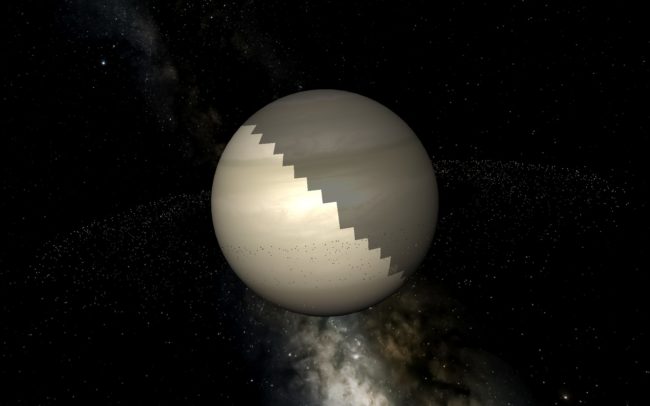
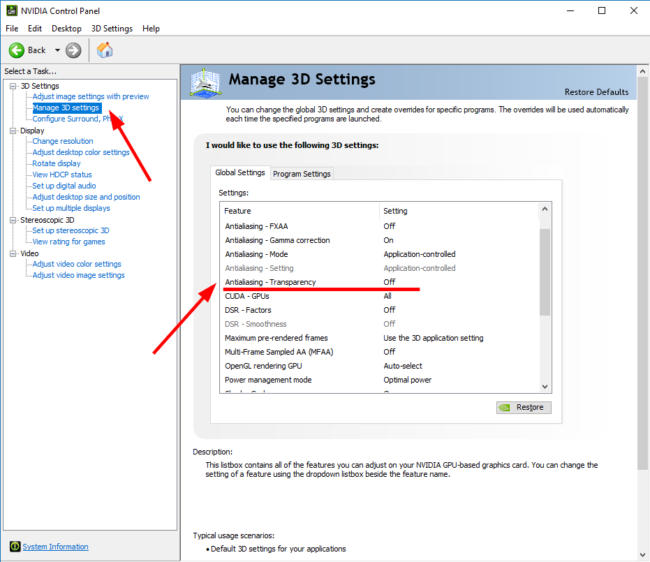
Email Us Your Log File
- Make sure Universe Sandbox is closed. If reporting a specific issue or crash, please send us your log after the issue occurs and before running Universe Sandbox again; running it overwrites the log
- Find your log file (Instructions: Windows | Mac | Linux)
- Attach the file to an email
- In the subject line, briefly describe your issue
- Provide details about your issue in the body of the email
- Please include a link to the forum topic if you posted on a forum
- Send the email to support at universesandbox dot com
Log Files | Windows
Filename(s): Player.log and (optionally) Player-prev.log
*Windows may hide the .log extension by default, your log file may just appear as a text file with the name “Player”
Typically located here:
%USERPROFILE%\AppData\LocalLow\Giant Army\Universe Sandbox
To quickly find this folder, copy and paste the above into the address bar of File Explorer.
Log Files | Mac OS X
Filename(s): Player.log and (optionally) Player-prev.log
Typically located here:
~/Library/Logs/Giant Army/Universe Sandbox/Player.log
Due to operating system version differences, sometimes the log file can be found in an alternate location:
~/Library/Logs/Unity/Player.log
To quickly find this folder:
- Open Finder
- Click the Go menu in the Menu bar
- Select Go to Folder…
- Type ~/Library/Logs/Giant Army/Universe Sandbox/Player.log
- Click Go
Log Files | Linux
Universe Sandbox on Linux is no longer supported natively and can be run using Valve’s Proton, software built into Steam that allows Windows games to run on Linux.
Filename(s): Player.log and (optionally) Player-prev.log
When playing through Valve’s Proton on Steam, log file are typically located here:
~/.local/share/Steam/steamapps/compatdata/230290/pfx/drive_c/users/steamuser/AppData/LocalLow/Giant Army/Universe Sandbox/
Email Us Your Crash Dump Files
- Find your crash dump files (Instructions: Windows | Mac)
- Attach the files to an email
- If you are on a Mac, please also attach your log file
- In the subject line, briefly describe your issue
- Provide details about your issue in the body of the email
- Please include a link to the forum topic if you posted on a forum
- Send the email to support at universesandbox dot com
Crash Dump Files | Windows
Filenames: Player.log, error.log, crash.dmp
Please include all of these files. They are located in a folder named with the date the crash occurred.
Usually located here:
%AppData%\..\Local\Temp\Giant Army\Universe Sandbox\Crashes
If you are able to start Universe Sandbox, you can open this folder:
- In Universe Sandbox, click Home button (top-left)
- Click ‘Debug Tools’
- Click ‘Open Crash Dump Location’
Note: This folder will not exist if no crash files have been created.
Crash Dump Files | Mac
Filename: Universe Sandbox_[dateofcrash].crash
This file will be located in ~/Library/Logs/DiagnosticReports.
To quickly find this folder:
- Open Finder
- Click the ‘Go’ menu in the Menu bar
- Select ‘Go to Folder…’
- Type ~/Library/Logs/DiagnosticReports
- Click ‘Go’
Send Us Your Log File In-Game
- Launch Universe Sandbox
- Reproduce your issue or bug
- Click the ‘Home’ icon in the top-left
- Click ‘Send Feedback’
- Enter your email address
- Select the ‘Bug’ category
- Describe your issue in the Comment text box
- Please include a link to the forum topic if you posted on a forum
- Make sure ‘Log File’ is checked
- Click ‘Send’
Email Us Your Saved Simulation
If there is an issue with a specific simulation that you have created, we may ask you to send us your simulation file so we can look into it.
- Launch Universe Sandbox
- Click Home icon in the top-left
- Click ‘Open’
- Click ‘My Sims’ tab
- Click ‘Open Simulations Folder’ tile to open your computer’s file browser
- Find the .ubox file for your simulation
- Attach the file to an email
- Send the email to support at universesandbox dot com
Simulation Files From Older Versions & Previews
Universe Sandbox is in active development, and we regularly add new features to make our simulation even more realistic. We occasionally also make preview versions of these upcoming, unfinished features available. Objects and simulations saved in older versions or early previews may look different than expected when loaded in new versions.
The best way to keep your simulations and objects up-to-date and simulate them even more realistically is to resave them in the latest version. For simulations, you can do this by
- Opening the simulation in Universe Sandbox
- Selecting the Home icon in the top-left
- Selecting “Save & Share”
- Adjusting the name or description of your simulation as desired, then select “Save”
For objects, you can do this by
- Selecting the Home icon in the top-left
- Select “New” to open a new simulation
- Selecting Tools > Add
- Selecting the “My Objects” tab
- Adding the desired object to the simulation
- Opening the object’s properties by selecting it, then selecting the Expand button on the mini properties panel
- Selecting the “Actions” tab
- Selecting “Save This Object”
- Adjusting the name as desired, then select “Save”
Render Texture/Image Effects Not Supported Warning
To ensure this isn’t a software-related problem, try updating your video card drivers.
First, identify your video card (on Windows):
- Open the Start menu
- Type ‘Device Manager’ (without quotes) in the Search text box then press Enter
- Click the Device Manager shortcut
- In Device Manager, expand the ‘Display adapters’ section
- Note the manufacturer of the video card listed
Now head to the manufacturer’s website to update your drivers. The website will likely auto-detect your specific video card model.
For more detailed instructions on updating your drivers, please see this guide from How-To Geek: How to Update Your Graphics Drivers for Maximum Gaming Performance
If you are still seeing this warning after updating your drivers, then it’s likely your hardware does not support these features. In order to run Universe Sandbox, please try using another computer or upgrading your hardware.
Shader Model 5.0 Not Supported Warning
Shader Model 5.0 is a hardware specification for video cards.
If your card does not support this feature, then you must try using another computer, or upgrade your hardware, in order to run Universe Sandbox.
Not Running Latest Version Notification
If you’re not using Steam…
If you’re running an old version of Universe Sandbox and not using Steam, please buy Universe Sandbox to run the latest and best version.
Or add Universe Sandbox to your Wishlist on Steam to be notified when it’s on sale.
If you are using Steam…
If you received a notification that you’re not running the latest version of Universe Sandbox, try restarting Steam to force-start the automatic update process.
If that doesn’t work, please follow these steps: Update to Latest Version of Universe Sandbox
Not Running Latest Version Notification (Standalone)
If you’re using a standalone copy owned by a school or other institution…
Please contact the appropriate technical/administrative staff and let them know the copy is out of date.
As described below, please note that sometimes there is a delay between when we release updates on Steam and when they are available on the TeacherGaming Store. The delay should be no longer than a few business days.
If you own/administrate a TeacherGaming copy…
Once the update is available on the TeacherGaming Store, you should receive an email from TeacherGaming notifying you of the update and you may follow the directions below to download it.
If you have not received an email from TeacherGaming but you see a notification that your copy is out-of-date, then it is likely not yet available. There is sometimes a small delay between when we release an update on Steam and when it reaches the TeacherGaming Store.
Download the latest version from TeacherGaming Store:
- Log into your account on the TeacherGaming Store using the Login button in the top-right
- Click Profile > Downloads in the top-right
- Find your Universe Sandbox order and click View
- Click Download for the version appropriate for your hardware
If you need additional help, please contact us.
Launch Options Notification
You will see a notification in Universe Sandbox if you have set any launch options.
Launch options are typically used for troubleshooting issues by forcing Universe Sandbox to start with certain options enabled or disabled.
To remove launch options:
- Right click on the game title in your Steam Library
- Select ‘Properties’
- Select the General tab
- Delete all text to remove launch options
- Close the Properties window and launch Universe Sandbox
Learn more about Steam’s launch options
Steam Required
You may see an error message when starting up that says “Steam Required: You must be running Steam to use Universe Sandbox.”
This is a Steam error which sometimes appears even if Steam is running. It is a frustrating error, but it is usually fixed once Steam properly syncs again.
If you see this error while Steam is running, try the following in this order:
- Make sure you are launching Universe Sandbox from directly within your Steam Library (not via a shortcut)
- Reinstall Universe Sandbox
- Restart Steam
- Restart your computer
- Check for Steam updates: Steam > Check For Steam Client Updates…
- If steps 1-5 do not fix the issue, manually check your Steam version: Help > About Steam
- Note the “Built” date, then compare it to the latest post on Steam’s site
- If your version is older AND step 5 didn’t work, then follow these instructions to uninstall Steam then reinstall it: Windows | Mac (make sure you read all of the steps and move your game folder first!)
If you are still seeing this error, please contact us.
Update 24 Minimum Graphics Requirements
As of Update 24 in November 2019, Universe Sandbox includes a feature called Surface Grids which vastly improves the surface simulation of planets, moons, and other objects. This feature relies on video memory. Some computers with low amounts of video memory or shared video memory may struggle with running Surface Grids.
If Universe Sandbox consistently runs slowly, try lowering Surface Simulation | All Maps Atlas Resolution in Home > Settings > Performance.
If it continues to run slowly after lowering Surface Simulation | All Maps Atlas Resolution, we recommend using the previous version of Universe Sandbox, Update 23.2. Learn how to switch to Update 23.2
Update 35 Minimum Requirements
As of Update 35, our major graphics update, on March 3, 2025, we updated the minimum requirements for running Universe Sandbox.
If you believe your system meets our minimum requirements but are seeing an error message that it does not, it may be because Universe Sandbox or Steam is being launched in compatibility mode with Windows 8, which is no longer supported. You can check this by
1. Opening Steam
2. Right-clicking on Universe Sandbox in your Library and selecting Properties
3. Going to: Installed Files > Browse
This will open up Universe Sandbox in the File Explorer
4. Right-clicking on “Universe Sandbox x64.exe”
5. Selecting Properties
6. Going to the Compatibility Tab
7. Make sure the box that says “Run the program in compatibility mode for” is unchecked. If the box is checked, please uncheck it, then click Apply, and then OK.
8. Once the box is unchecked, try running Universe Sandbox
If the box is not checked, you can check if Steam is running in compatibility mode with Windows 8.
If Universe Sandbox still reports your system does not meet our minimum requirements after making sure both Steam and Universe Sandbox are not running in compatibility mode, please email us a copy of your Player.log file.
If Universe Sandbox launches but consistently runs slowly, it may be because your computer has a lower amount of video memory or has shared video memory.
If that is the case, try lowering Surface Simulation | All Maps Atlas Resolution in Home > Settings > Performance.
If Universe Sandbox continues to run slowly after lowering the All Maps Atlas Resolution, we suggest using a previous version of Universe Sandbox, Update 34.1.1. Learn how to switch to Update 34.1.1.
Can’t Access Documents
With macOS Catalina (10.15), security measures in macOS have been greatly increased and users must specifically give permission to applications to access their files. When you start Universe Sandbox for the first time in macOS Catalina, you should see a prompt asking if you want to allow Universe Sandbox to access your Documents folder. Click OK.
If you do not click OK or you do not see this prompt, you will see an error message in Universe Sandbox when attempting to access your saved simulations and objects. To fix this, adjust your Security & Privacy settings:
- Click the Apple icon in the menu bar
- Click System Preferences
- Click Security & Privacy
- Click the Privacy tab
- Click Files and Folders
- Check the box below Universe Sandbox (if required, click the lock icon in the bottom left and enter your password to make changes)
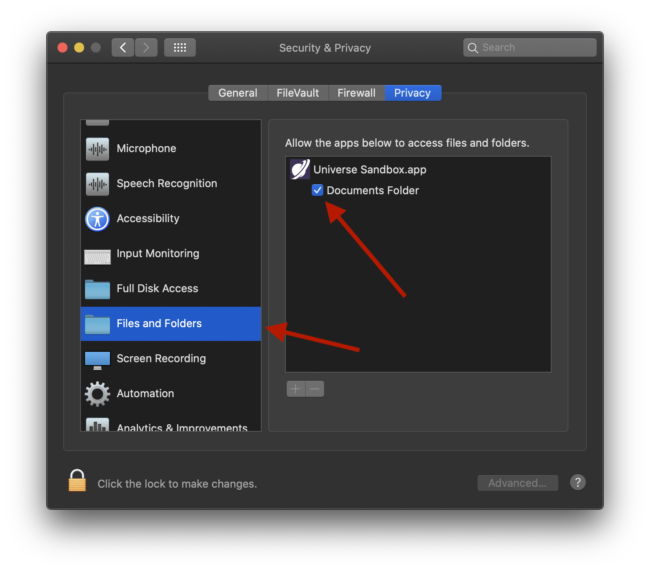
If the issue persists, please reinstall Universe Sandbox and follow the steps above again.
Your Settings/Data Need to be Moved Manually
Why?
Universe Sandbox removed the 2 from our name as of Update 25 in March 2020. Due to limitations of our game engine our data folders will need to be renamed along with the change to the app name.
Universe Sandbox will attempt to relocate these files automatically. Some system settings or security software such as antivirus or firewall may prevent Universe Sandbox from automatically relocating these files.
How to move your files:
- From within Universe Sandbox, click Home
- Click the “Action needed to move your Universe Sandbox settings/data.” banner

- Click on “OPEN FOLDERS”.
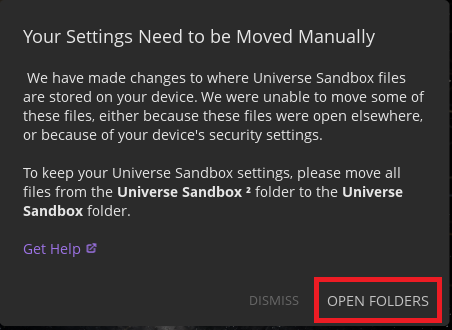
Two folders will open outside of Universe Sandbox: “Universe Sandbox ²” and “Universe Sandbox”. - Click and drag to highlight all files in the “Universe Sandbox ²” folder (note the 2)
- Drag and drop the files into the “Universe Sandbox” folder
Universe Sandbox ² Alpha Now Available
Aug 26th
After nearly three years in development, Universe Sandbox ² is now available for purchase.
Buy now for instant access to the Universe Sandbox ² Alpha on Steam for Windows, Mac, and Linux and pre-order the finished game.
Featuring climate simulation, improved physics, material properties, terraforming, and awesome collisions, Universe Sandbox ² blows away the original version.
We have many updates and improvements planned. We welcome you to join us on this journey toward the final release.
Watch a trailer and learn more: universesandbox.com/2
Less Frequently Asked Questions about Universe Sandbox ²
Aug 1st
This is an LFAQ (less frequently asked questions). Here is an FAQ for Universe Sandbox ².
Will there be a mobile version?
Maybe. It is possible, but we wouldn’t begin development until after the initial release for PC, Mac, and Linux.
Will there be a free version?
We’re discussing the possibility of a feature-limited version, but not until after the initial release.
How much will it cost?
Pricing has not yet been decided. It will, however, cost more than the current price for the original Universe Sandbox ($9.95 USD). Educational discounts have not yet been determined either.
Will it support other languages beyond English?
After the initial release, we plan to incorporate support for additional languages.
Will there be sound effects and/or music?
Yes, we are working with a composer who will be creating an original score. There will also be sound effects. If you’d rather experience the silent desolation of space, though, there will be an option to turn these off.
Will you be able to simulate evolution/life on planets?
We plan to incorporate very basic support for “life.” Essentially, given the right conditions — temperature, atmosphere, water, etc. — vegetation will grow on planets. Greater complexity may be developed in the future, but it’s a long way off.
Will there be support for Steam Workshop?
We plan to add support for Steam Workshop that will, in the least, allow for sharing user-created simulations.
How about modding?
Making it easy for the community to create mods is a great idea. “Light” modding will hopefully be available by release, with more extensive modding possibilities made possible later on.
Universe Sandbox ² Alpha 8 Preview
Jul 15th
Universe Sandbox ² developers Chad and Georg recently hosted a live stream demo of Alpha 8.
They answered questions from the live stream chat and showed off various improvements and features in the upcoming alpha, including the latest iterations of collisions, climate simulation, and material composition.
https://www.youtube.com/watch?v=4pgHEO_Y9p4
Sign up here to be notified when the public alpha is available.
Universe Sandbox ² Physics Videos
Jun 24th
Take a peek behind the curtain with some videos made by one of our developers, Thomas. He’s recorded a whole bunch of demonstration videos that can be found on his channel: Thomas’s YouTube Channel.
https://www.youtube.com/watch?v=U7A2ry4CCJo
As the dedicated physics programmer, Thomas has lately been hard at work revamping and refining collisions in Universe Sandbox ².
https://www.youtube.com/watch?v=1ZQhxae0lMA
Our Alpha testers have just begun to dig into Alpha 7, which shows off a completely reworked collision system. But the work of a physics programmer is never complete, so subscribe to Thomas’s YouTube channel to stay updated on his progress in simulating the universe.
Universe Sandbox ² Alpha 7 Preview
Jun 11th
Watch Chad run through some of the new features and updates in the upcoming Alpha 7:
https://www.youtube.com/watch?v=2FrYlxJj8j4
Included: terraforming Mars and turning it into a star, tidally locking the Earth, and the ever-popular but now better looking Moon & Earth collision.
Universe Sandbox ² is currently in closed Alpha testing. You can read more about it as well as sign up to be notified when it’s available on our site: http://
Updates on the Road to Public Alpha
Jun 6th
If you haven’t yet, head over to our new page for Universe Sandbox ² and sign up to be notified when it’s available: universesandbox.com/2
What have we done recently and what are we doing now?
Good question. We’ve been very busy…
- Working with our newest team member, Chad Jenkins
- Building a brand new website and logo for Universe Sandbox ²
- Overhauling the new Collision system
- better physics+ better visuals = even more realistic and mesmerizing collisions
- Integrating the new Materials system
- view and change the material composition of any planet or star
- Developing an Interactions mode and toolset
- an even easier, more intuitive (and more fun) method for manipulating properties and values
- push/pull force power, material hose/stream cannon for adding material to planets
- Integrating climate support for a tidally-locked Earth
Rest assured, there will be much more to say, and much more to see, on each of these points soon enough. Until then, here’s another screenshot from our collision tests:
Collisions and Craters
May 9th