Exploring Some Lesser-Known Features
Maybe you’ve noticed that there are a lot of features in Universe Sandbox ². As we continue development, we work on ways to make all of these features discoverable and easy-to-use.
But some remain a little hidden right now. So here’s a list of some of the features we see commonly requested, and which are actually already in Universe Sandbox ².
1. You can fly the camera around your simulation using the WASD keys.
- Use the WASD keys on your keyboard to freely move the camera around
- Click and drag the mouse to point the camera in a different direction
- You can use this to focus the camera on a point in your simulation instead of a specific body
2. Want to see moons and rings in our solar system? The default sim doesn’t have these because they tend to slow things down, but you can load sims which do.
- Search for “moon” or “ring” in Home > Open to find simulations which have the moons and rings of our solar system
- These sims require a lot of accuracy to keep moons and rings in tight orbits, so they tend to run slower than a standard simulation
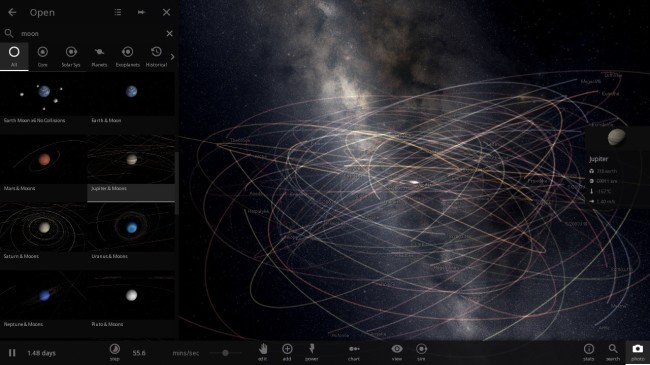
3. Or you can add rings yourself to any body in a simulation.
- Select a Body > Add > Rings tab > Select a preset > Add Ring
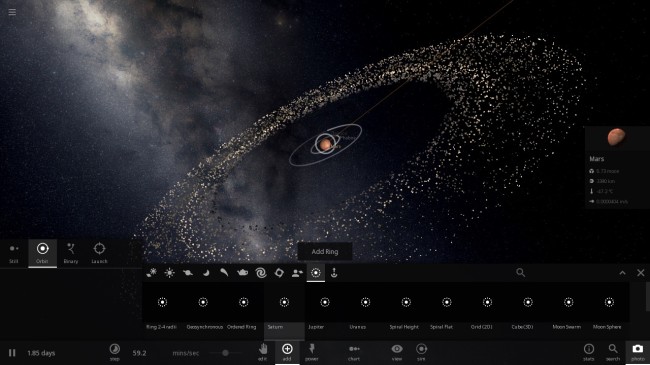
4. Universe Sandbox ² has a database of over 50 thousand known objects.
- Use the search bar in the Add panel to find less common objects
- Add > Search bar (top right)
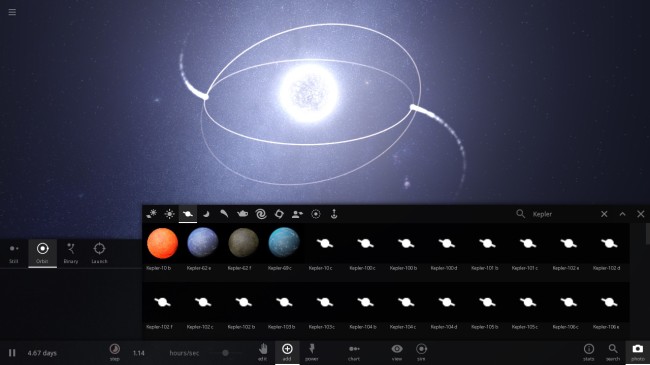
5. You can land the camera on the surface of a body.
- Click twice to focus on a body > Press C on your keyboard
- Press C again to return to the normal camera view
- Getting dizzy? Properties > Motion tab > Rotation Lock (bottom of list)
6. You can create randomly-generated solar systems.
- Home > Create > Systems
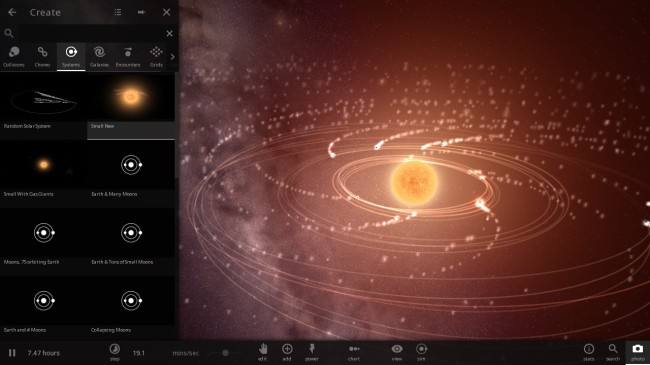
7. Earth and Mars both have climate simulation.
- Select Earth or Mars > Properties > Climate tab > Enable Climate
- Learn more about how we simulate climate in our Climate post
8. Accidentally delete the sun? No worries, you can Undo!
- Press Ctrl+Z on your keyboard to undo your last action
- This is still a work-in-progress feature and does not undo every action
9. You can change the frame of reference for trails.
- Select a body > Properties > Actions tab > Set as Trail Center
- Return to default: Actions tab > Clear Trail Center
- For example, instead of seeing how bodies in our solar system move in relation to the sun, you can see how they move in relation to Earth, as shown in the screenshot below
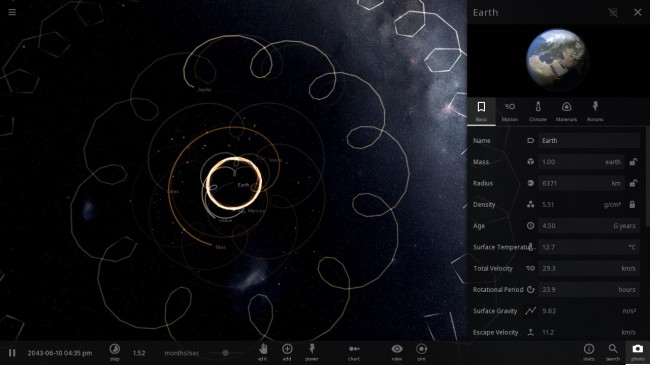
10. You can view and customize keyboard shortcuts for many commands.
- Home > Settings > Input
11. You can hide the interface at any time for a more cinematic view.
- Press Tab on your keyboard to hide the interface
- Press Tab again to make it return
12. You can change a simulation’s starting date, have it start paused, and adjust other advanced starting parameters.
- Home > [Open or Create] > Hover over a preset and click the pencil icon
13. Bodies and trails can be colored according to their velocity, mass, or acceleration.
- View > Colors

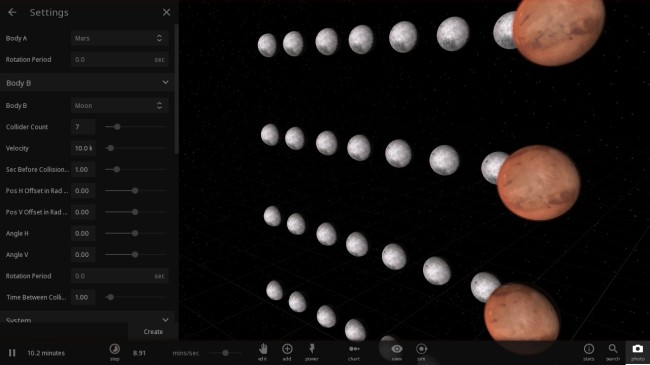
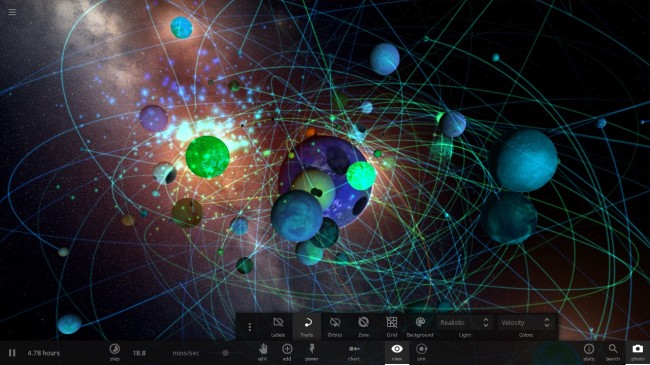

about 9 years ago
It all looks great. Might there be a way to use videos of “game play” in another, commercial game? Buying a license or something of that sort?
about 9 years ago
Please email us with a description of your project and we will contact you shortly: http://universesandbox.com/contact/
about 9 years ago
These features are nice, but I would like to see an in game help screen showing all these features.
about 9 years ago
yes,yes,yes
about 4 years ago
i like the solar system